Uploading supporting documentation
Disclosures of political donations and electoral expenditure must be submitted with documentation that supports and verifies the information that has been disclosed. This includes:
copies of invoices or receipts of electoral expenditure
copies of receipts issued to donors for political donations received.
Note: Political donors who are submitting a disclosure form are not required to provide any supporting documentation.
On this page
There are two options to open a disclosure form to upload supporting documentation.
Upload supporting documentation quicklink
1. Login to Funding and disclosure online.
2. Go to the ‘Disclosures’ tab.
3. Select the ‘Upload supporting documentation’ quicklink.
4. Use the ‘Upload files’ button specific to the disclosure you are working on.
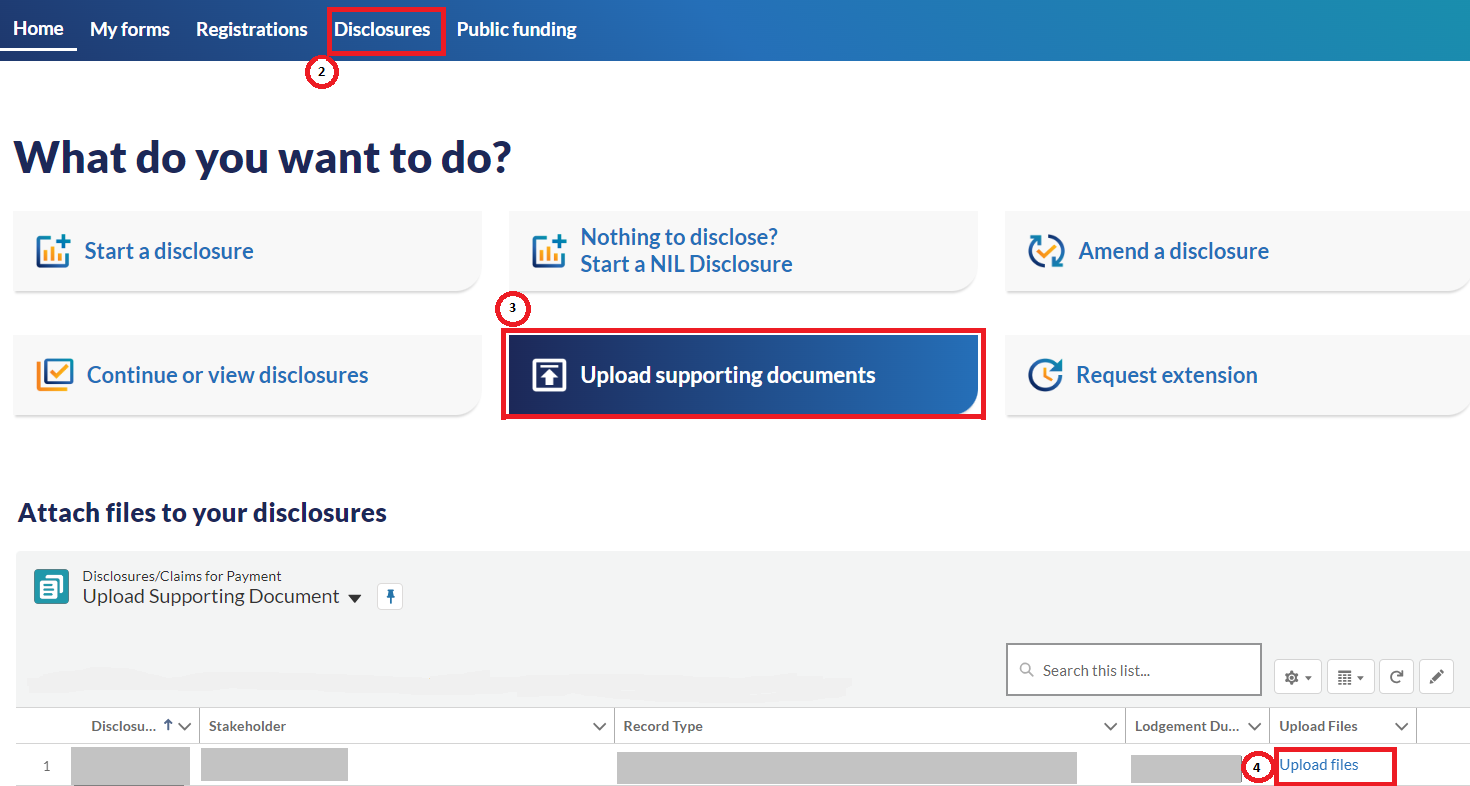
Continue or view disclosures quick link
1. Login to Funding and disclosure online.
2. Go to the ‘Disclosures’ tab.
3. Select the ‘continue or view disclosures’ quicklink.
4. Select the numbered link under ‘Disclosures / Claim For Payment Number’ column to open the disclosure form.
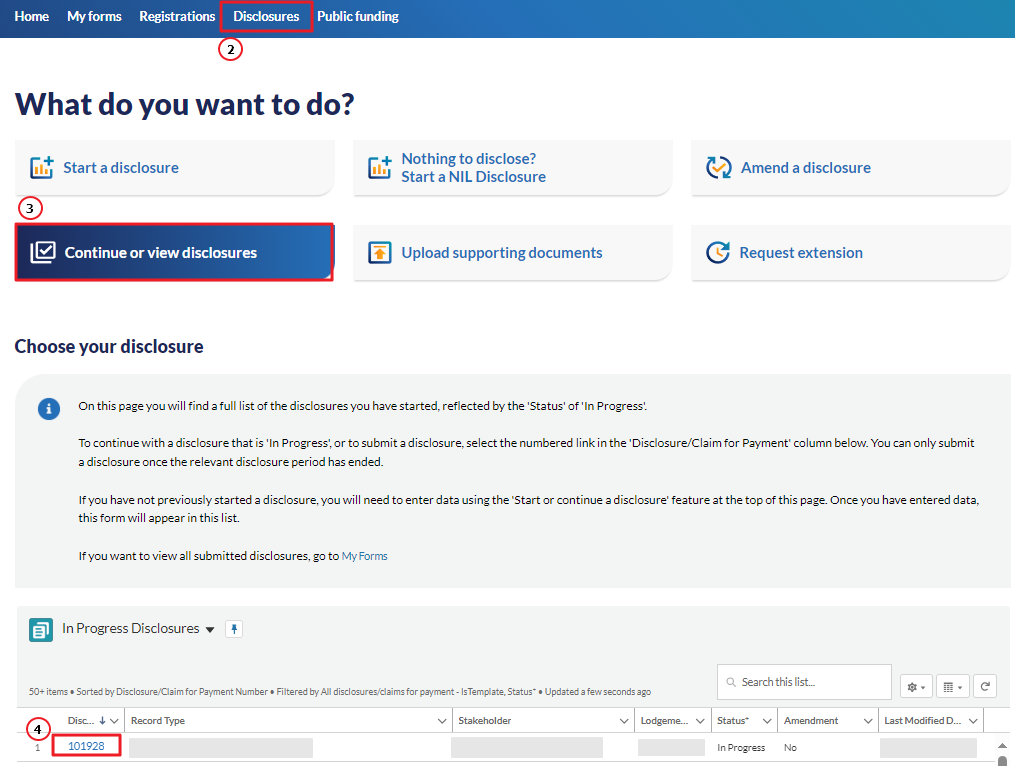
5. When the form opens, select ‘Upload files’.

Uploading supporting documentation
1. Use ‘Upload files or drop files’ to either upload or drag and drop the supporting documentation. A maximum file size of 25MB is permitted. For files greater than 25MB, consider breaking the file into smaller components to support a successful upload.
2. With the exception of JPEG and PNG files, all other file types can be uploaded.
3. Uploaded files can be deleted by using the trash icon.
4. All supporting documentation can be reviewed by selecting the ‘File name’.
5. Once all supporting documentation has been uploaded, select ‘Back’ to exit the supporting documentation section.
A maximum of 25 files can be uploaded at any one time.
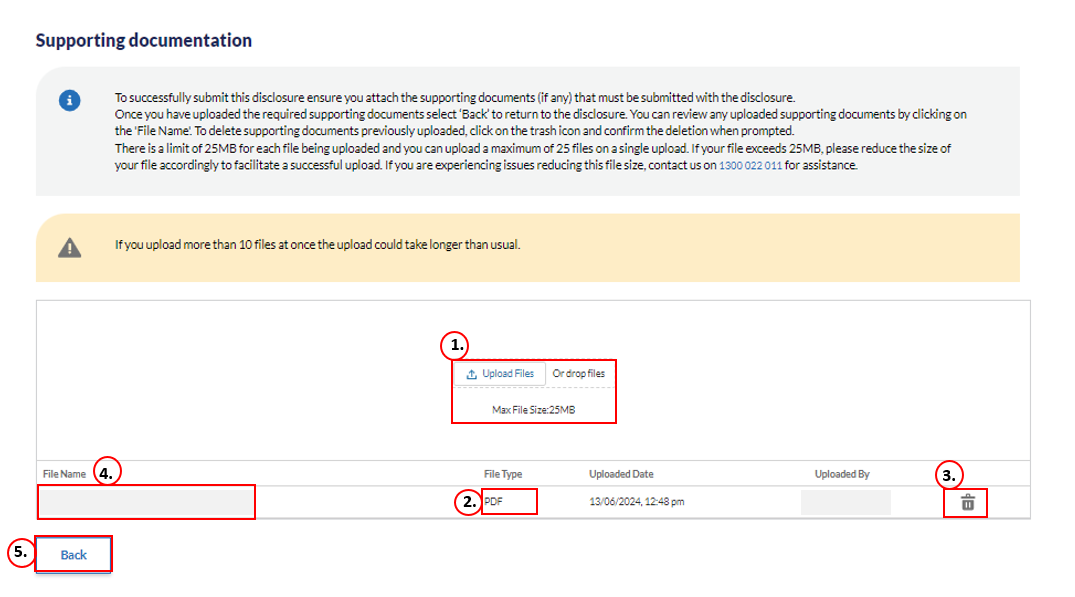
6. Refer to the user guide How to complete and submit a disclosure form for the next steps in completing, signing and submitting a disclosure form.
