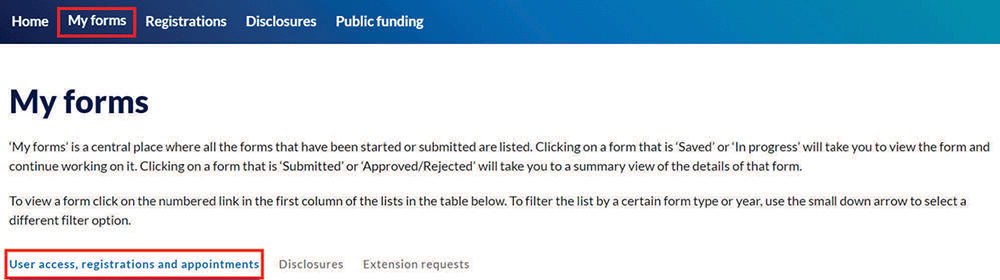Managing access and adding additional users
On this page
It’s important to keep your details up to date with the NSW Electoral Commission as they will be used to communicate important deadlines and tasks you may need to complete.
What you see when you log into Funding and disclosure online depends on your role and the tasks you are responsible for. If your role or responsibilities change over time, you can amend your level of access accordingly.
If you are responsible for submitting disclosures, applications, notifications and other documents and forms, you can request access for other people so they can help you complete your tasks.
Only the person who is legally responsible for completing tasks and submitting forms will be able to sign and submit online forms.
If you are a registered candidate for a future election and your name, address or other registered details change, you must provide us with the updated details within 30 days.
Refer to the user guide How to update your registered details for information about updating details such as your party or group affiliation.
Step-by-step guide
1. Login to Funding and disclosure online.
2. Select ‘My account’ by clicking on the dropdown next to your name in the top right corner of the screen to review your personal details, update your password, amend your access or request to add additional users to the site.

Updating your contact details and password
1. Your given name, surname and date of birth are autopopulated based on the information provided when requesting access to Funding and disclosure online. If these details are incorrect, please contact us at fdc@elections.nsw.gov.au or call us during business hours on 1300 022 011.
2. Update your enrolled address using the search functionality.
Note: updating your address in Funding and disclosure online does not mean your enrolled address is updated on the electoral roll. To update your address on the electoral roll, visit the Australian Electoral Commission’s website.
3. Update your mobile number by entering your new number. Your mobile number is used to enable your secure access to the site.
4. You cannot update your email address as this is your username for the site. To update your email address, contact us at fdc@elections.nsw.gov.au or call us during business hours on 1300 022 011.
5. Save the changes you’ve made by selecting ‘Update’.
6. Update your password by selecting ‘Change Password’. An email will be sent to your email address with instructions on how to reset your password.
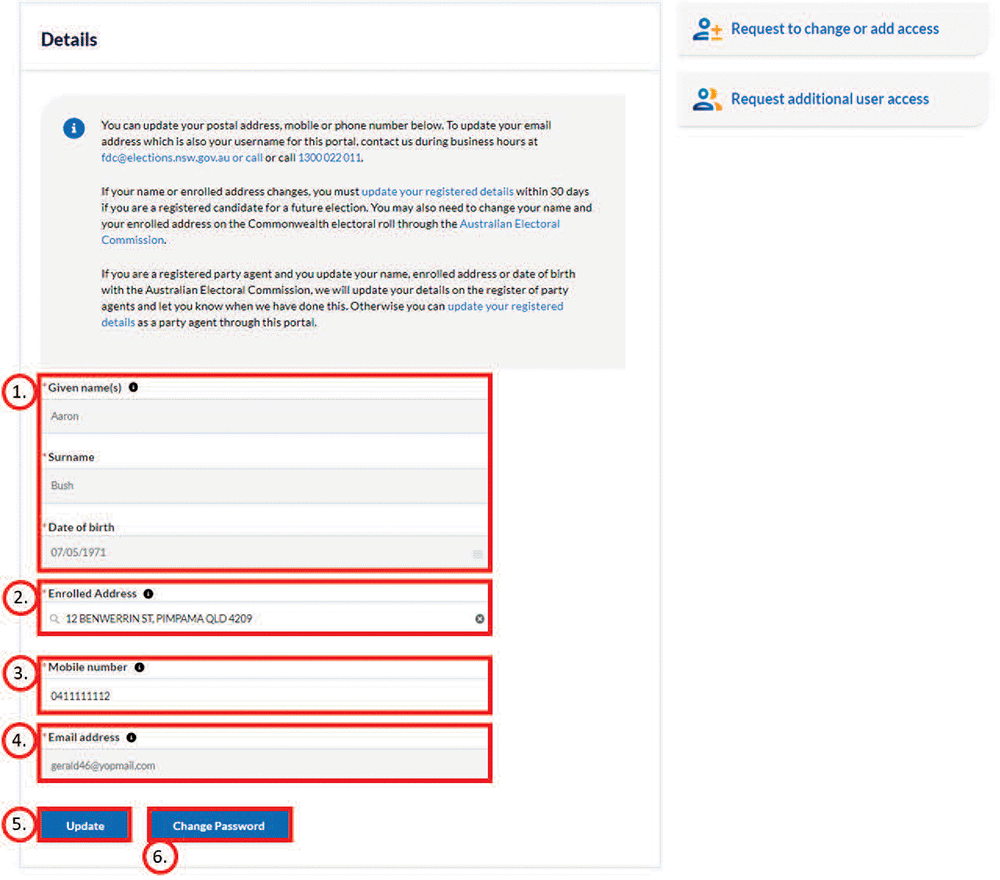
Updating your current levels of access to Funding and disclosure online
You can follow the steps below to update your access level. These instructions are for:
- deputy registered officers
- the secretary or other senior office holder of a registered party
- a committee or board member of an unregistered party.
If you no longer hold one of these roles, you can also reduce your level of access by following these steps.
If you are legally responsible for submitting applications, disclosures or notifications to us, reducing your access to Funding and disclosure online does not relieve you of this responsibility.
Newly appointed party agents (with existing Funding and disclosure online accounts) will have their access levels automatically updated once their appointment is confirmed by the NSW Electoral Commission.
There are two options to update your current level of access:
1) Update the level of access you have for an existing political party or other regulated entity such as a third-party campaigner, associated entity or major political donor.
2) Add additional access for a new political party or other regulated entity.
Update the level of access you have for an existing political party or other regulated entity
1. Select the ‘Request to change or add access’ quicklink to update the level of access you have to Funding and disclosure online.
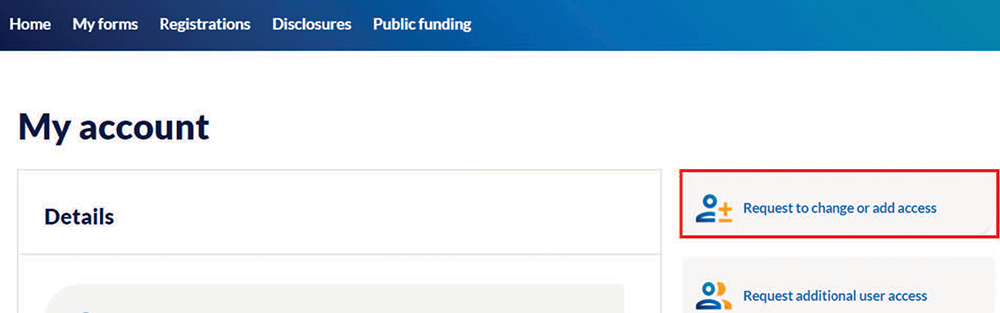
2. All the political parties or other regulated entities you are responsible for should be listed in the dropdown. Select the name of the party or entity you would like to make changes for.
If you are unable to locate a party or entity you believe you should have access to, contact us at fdc@elections.nsw.gov.au or call us during business hours on 1300 022 011.
3. Your current role(s) are populated in the ‘Current role(s)’ table. If you no longer hold one or more of these roles, you can update your access to reflect this by selecting the role and clicking the back button. This moves the role to the ‘Available role(s)’ table.
4. If you have taken on new roles, you can add these by choosing a role from the ‘Available role(s)’ table and selecting the forward arrow.
The ‘Available role(s)' table lists roles that are available to you but are not currently assigned to you for the party or entity selected.
The roles in the ‘Available role(s)’ table will differ depending on which ‘party’ or ‘entity’ is selected.
The ‘Current role(s)’ table lists the level of access you currently hold based on previously successful access requests for the party or entity selected.
5. If the ‘Current role(s)’ table doesn’t show the roles you believe you have, or if the ‘Available role(s)’ table doesn’t show the roles you think should be available to you, contact fdc@elections.nsw.gov.au or call us during business hours on 1300 022 011.
6. Once you’ve confirmed the changes you wish to make, select ‘Submit’. Your request will be assessed and if successful, you will receive an email to confirm.
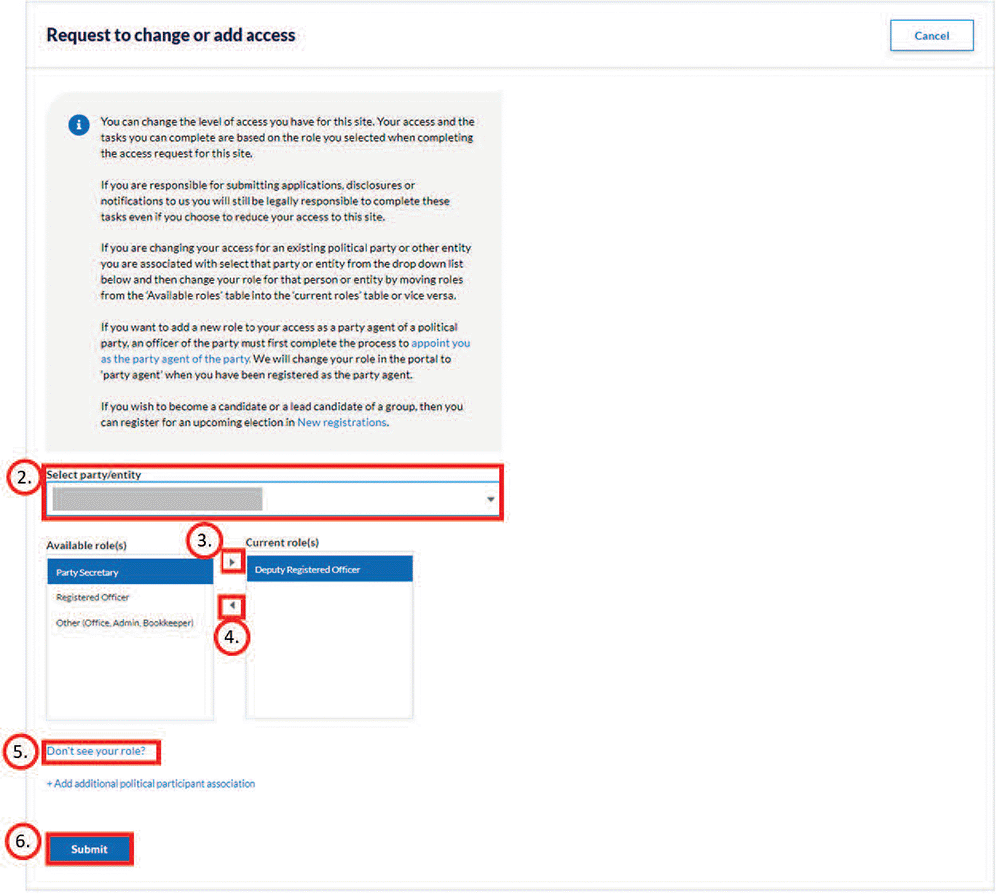
7. Review the status of your request by going to ‘My forms’ and select the ‘User access, registrations and appointments’ tab.
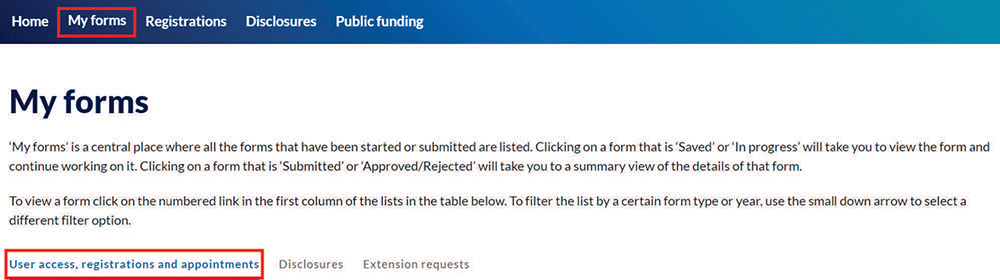
Add additional access to a new political party or other regulated entity
1. To add a role with a new political party or other regulated entity that you don’t currently have access to, select the ‘+ Add additional political participant association’ link.
2. Select the type of political party or other regulated entity for which you have a role from the dropdown list, and search for and select the name of the political party or other entity.
3. Select the role that you have with that party or entity from the 'Available role(s)' table and click the forward button to add that role to the ‘Current role(s)’ table.
4. If required, you can continue to add more political parties or entities by selecting the ‘+ Add additional political participants association’ link.
5. Submit your request for additional access by selecting ‘Submit’.
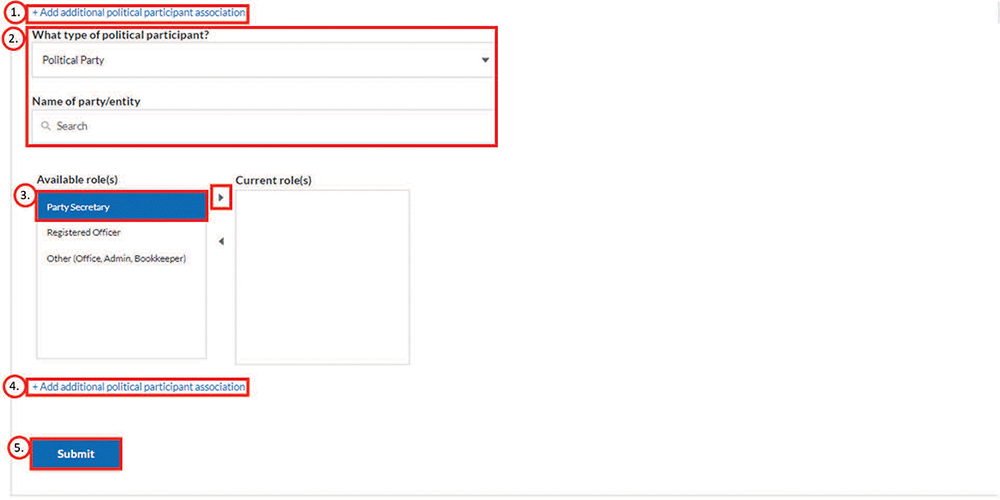
6. Your request will be assessed and if successful, you will receive an email to confirm the change.
7. Review the status of your request by going to ‘My forms’ and select the ‘User access, registrations and appointments’ tab.
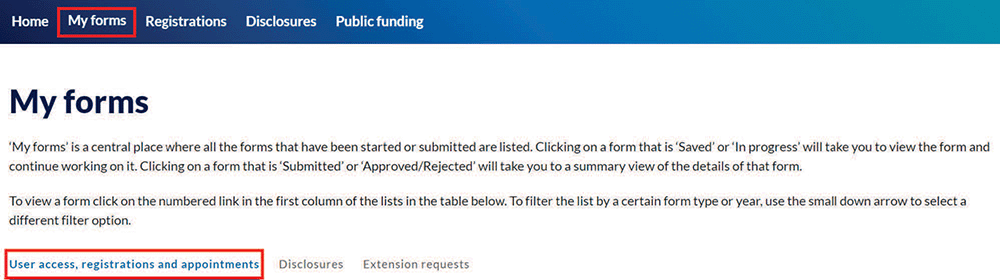
Requesting access for additional users
If you are responsible for submitting disclosures, applications or notifications to the NSW Electoral Commission, you can request additional users to be granted access to Funding and disclosure online so they can help you enter information.
If you are a party agent, additional users can include party officers and any person the party authorises to issue receipts to political donors and enter information.
If you are one or more of the following, you can request access for anyone you have appointed to accept political donations, pay for electoral expenditure and issue receipts to political donors on your behalf:
- the official agent of a third-party campaigner or associated entity
- the party agent of a political party who is responsible for submitting disclosures on behalf of candidates, groups and elected members
- a candidate or elected member who is responsible for submitting your own disclosures, or
- the lead candidate of a group who is responsible for submitting disclosures on behalf of the group.
Follow these steps to start the process of requesting access for additional users:
1. Select the ‘Request additional user access’ quicklink.
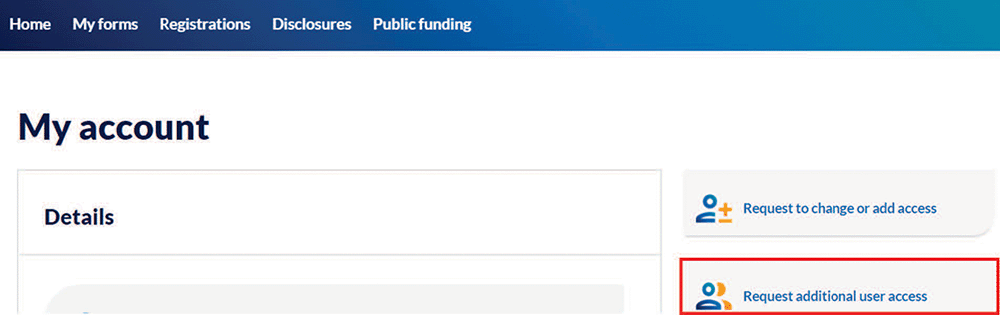
2. Enter the given name(s), surname and email address of the individual you are requesting access for.
3. Select the type of political participant. You will only see the political participant types for which you currently have access to in the dropdown (for example, Political Party, Candidate etc.).
4. Select the role of the person from the ‘Available role(s)’ table and click the forward button to move the role into the ‘Requested role(s)’ table.
5. Enter the name of the party or entity they are associated with.
6. If you want the individual to have access to view and enter information for one or more additional political parties or other regulated persons or entities, select ‘+ Add additional political participant association’ link.
7. To request another person's access, select ‘Add another user’.
8. To submit your request for the additional user, select ‘Submit’.
Your request will be assessed and if successful, you will receive an email to confirm the additional users and their access in Funding and disclosure online.
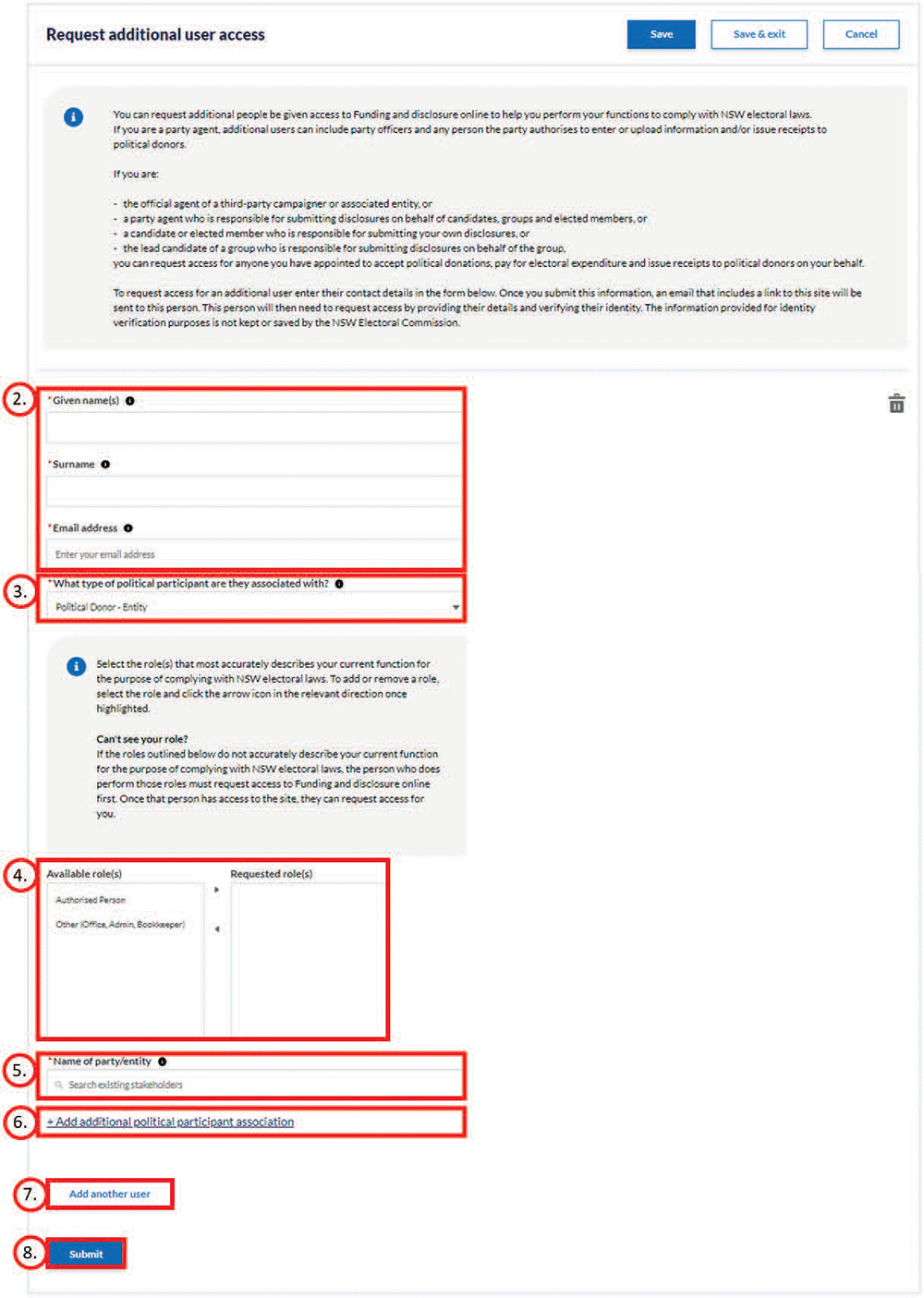
9. Review the status of your request by going to ‘My forms’ and select the ‘User access, registrations and appointments’ tab.