Appointing or withdrawing the appointment of an official agent
On this page
1. Log in as the authorised person for the relevant third-party campaigner or associated entity, or as an individual third-party campaigner.
2. Select the 'Registrations' tab and click on the 'Official agent withdrawal or appointment form'.
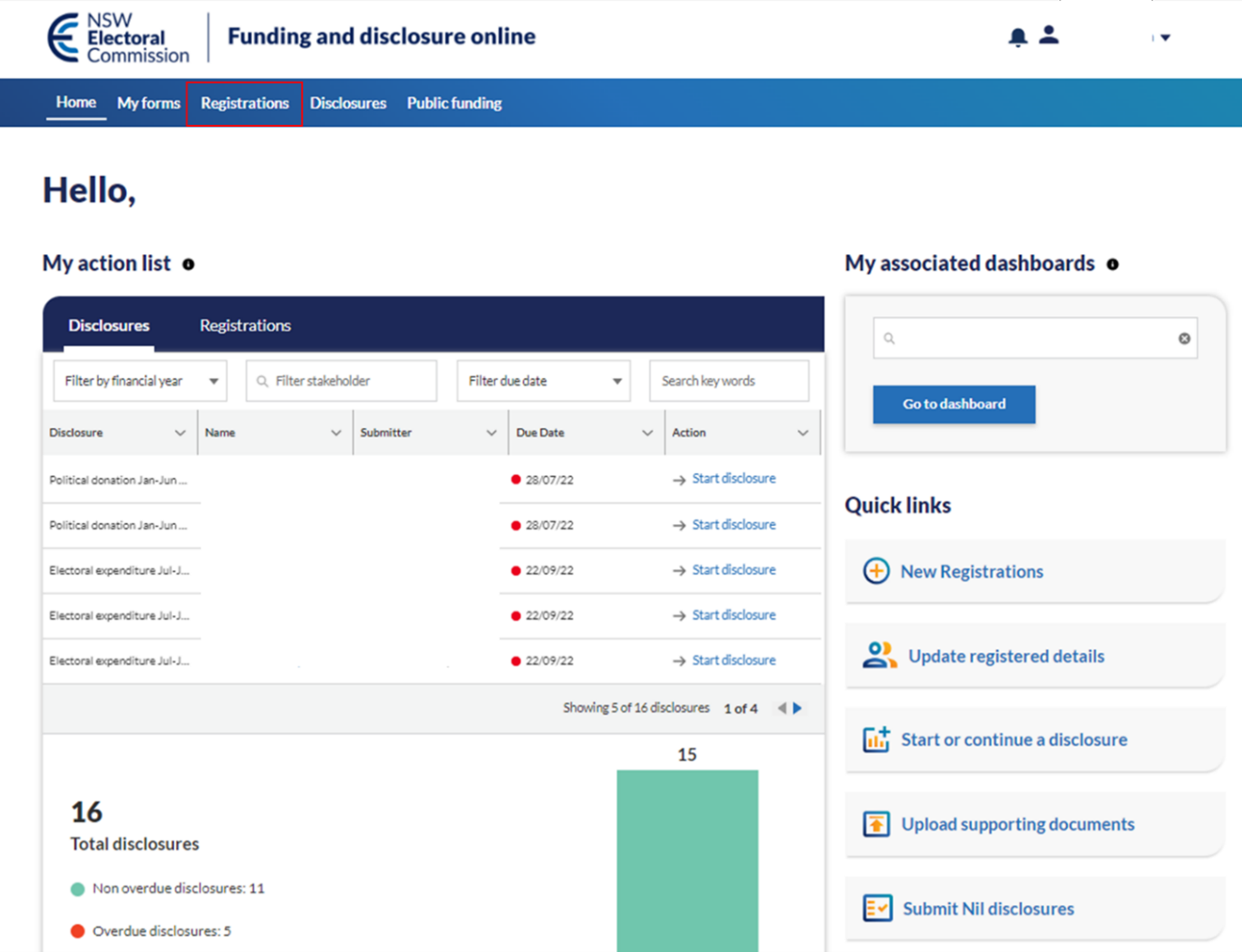
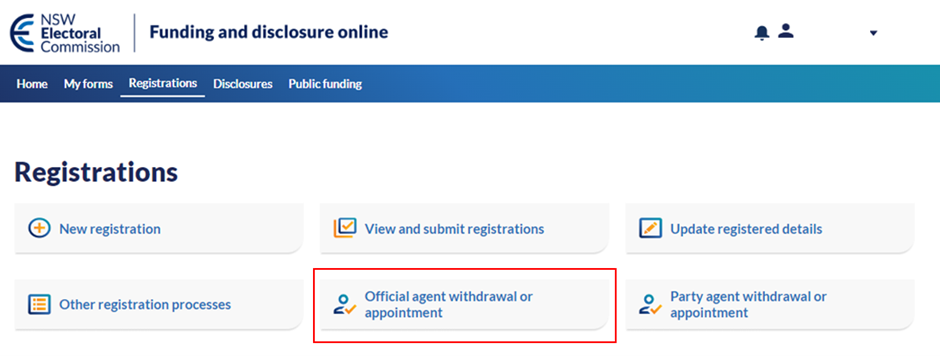
A new official agent can only be appointed if the previous agent’s appointment has been withdrawn or they have resigned or, no official agent has been appointed yet.
When there is an existing withdrawal/ appointment form that has not been submitted to the NSW Electoral Commission, only the authorised person who started the form can delete the form by accessing it in the 'My forms' tab. The authorised person can edit their section of the form before forwarding it to the prospective official agent. The prospective official agent can edit their section of the form before the form is submitted to the NSW Electoral Commission.
You will not be able to start a form if one has already been started but not submitted. Note that when the form is saved and not yet forwarded to the new official agent or submitted to the NSW Electoral Commission, the form will not be visible to the NSW Electoral Commission.
If you are not:
an active registered third-party campaigner individual,
the authorised person of an active registered third-party campaigner that is an entity,
the authorised person of a registered associated entity, or
an active appointed official agent,
when you click on the ‘Official agent withdrawal or appointment’ button, you will see the message 'You’re not required to complete this form. Go back to 'Registrations' on the overview page. You will not be able to start the 'Official agent withdrawal or appointment' form or the 'Official agent resignation' form.
3. Select ‘Continue’ once you have read the summary page.
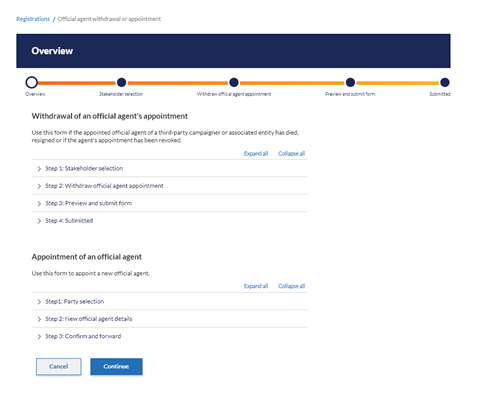
4. Navigation:
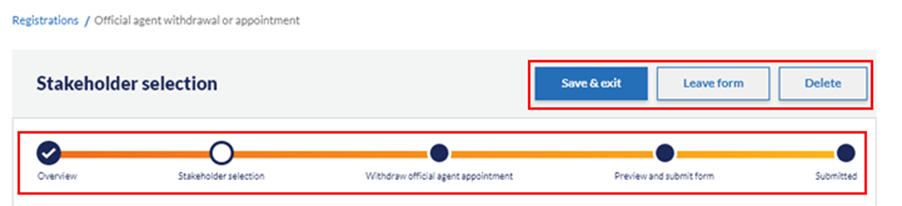
‘Save & exit’ from the form at any time and continue it later. If you choose this option, you can find the draft of the form in the ‘My Forms’ section and open it to continue.
‘Leave form’ at any point, however your progress in the current screen will not be saved. You can find the draft of the form in the ‘My Forms’ section and open it to continue.
‘Delete’ the form at any point prior to submitting the form to the NSW Electoral Commission. This will delete the draft of the form and progress will not be saved.
The progress bar at the top of the form can be used to navigate the sections of the form and you can click on the circles to navigate forward and back.
5. Select who appointed the official agent:
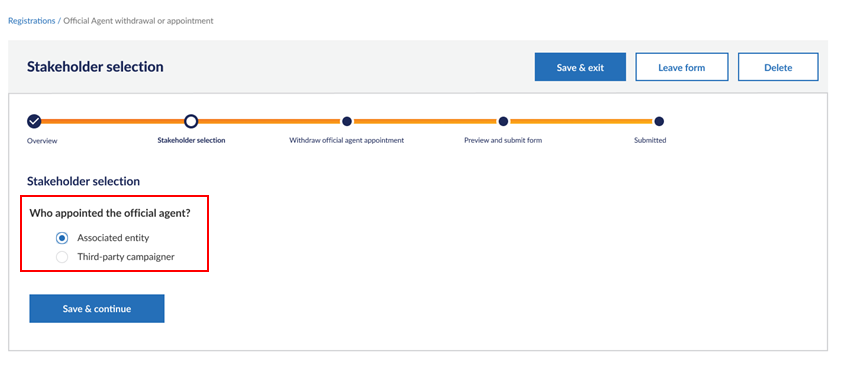
Third-party campaigner
Associated entity
Withdrawing an official agent from an associated entity
1. Select ‘Associated entity’ and select the entity for which you would like to withdraw or appoint an official agent. Ensure that the details are correct and click ‘Save & continue’.
If you are the authorised person for more than one associated entity, there will be a drop-down box to select the relevant associated entity.
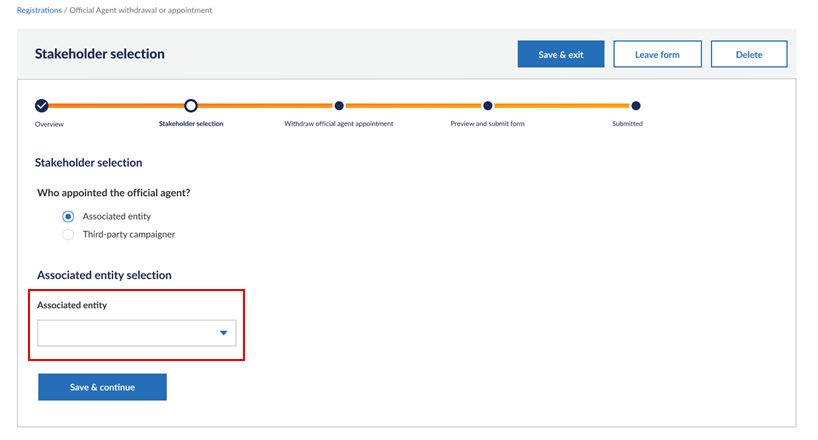
If you are the authorised person for only one associated entity, the associated entity box will be prepopulated and cannot be changed.
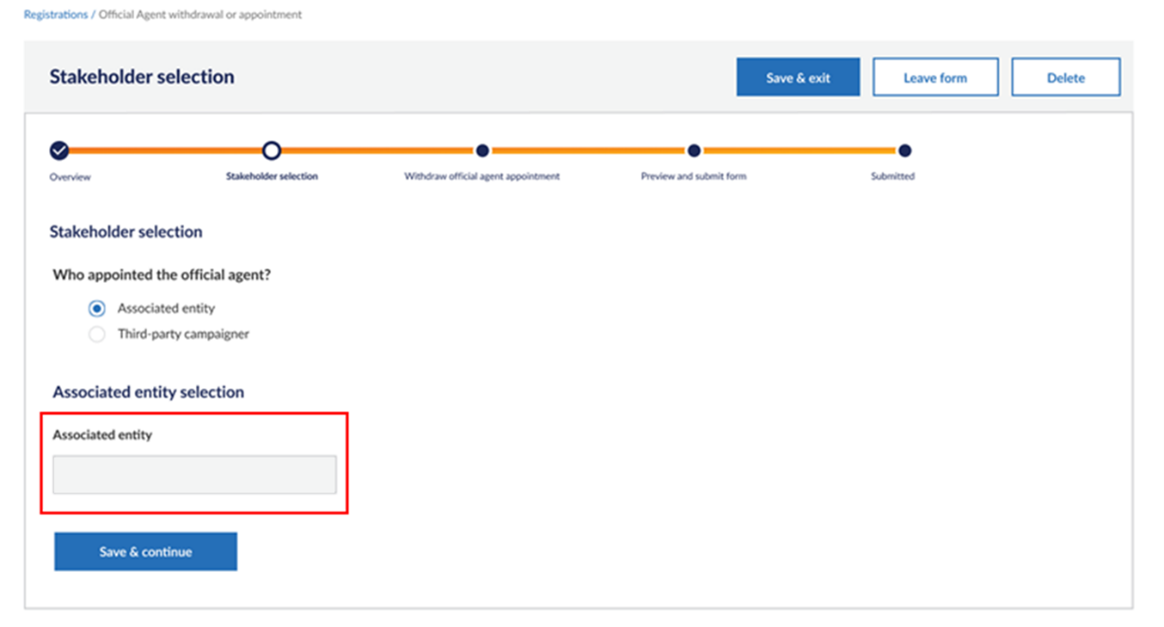
2. Check that the prepopulated information is correct. This section cannot be edited. Select the appropriate reason for the withdrawal of the official agent’s appointment and whether you would like to appoint a new official agent.
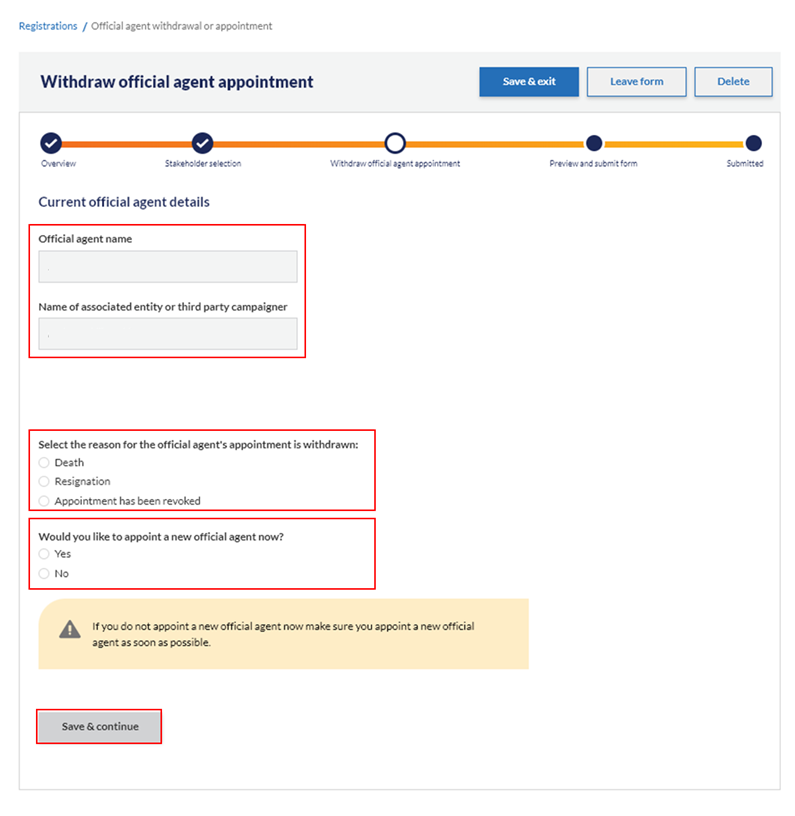
3. Preview the form to ensure all the prepopulated, read-only information is correctly recorded. If it is not correct, you can click back using the navigation bar to edit the information or ‘Delete’ the form. Select ‘Submit withdrawal’ to withdraw the current official agent once you have confirmed the information is correct.
4. If you have previously selected ‘No’ to appointing a new official agent now, the process will end and the submission screen will appear. If you do not appoint an official agent straight away, appoint a new official agent as soon as possible.
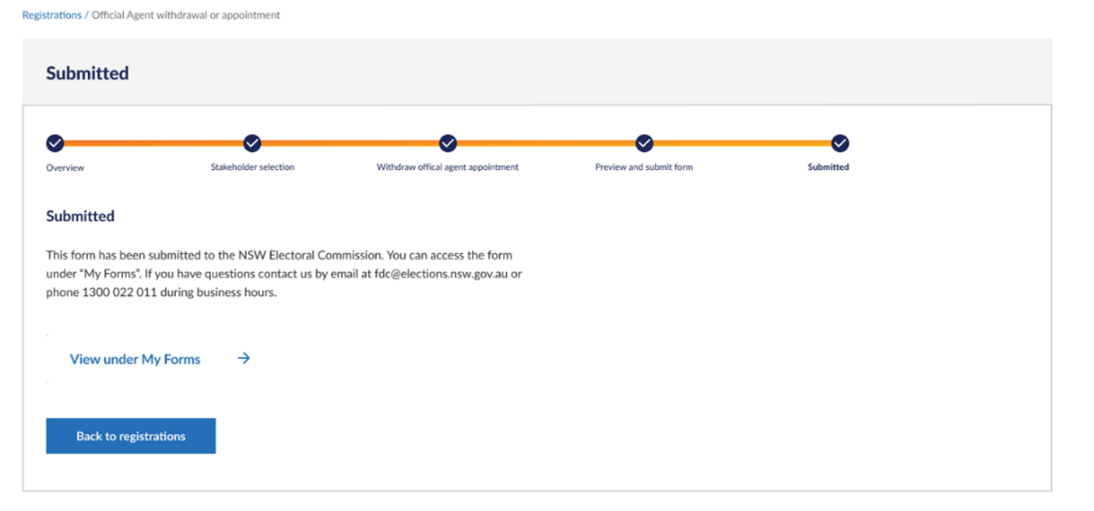
5. If you selected ‘Yes’ to appointing a new official agent now, you will be prompted to appoint an official agent.
Withdrawing an official agent appointment from a third-party campaigner
1. Select ‘Third-party campaigner’ and select the appropriate third-party campaigner and election event for which you would like to withdraw or appoint an official agent. Ensure that the details are correct and click ‘Save & continue.’
If you are the authorised person for more than one third-party campaigner, there will be a drop-down box to select the relevant third-party campaigner.
If you are a third-party campaigner individual, the ‘third-party campaigner selection’ will be prepopulated and you will not be able to edit it.
If you are the authorised person for only one third-party campaigner, the ‘third-party campaigner selection’ will be prepopulated and you will not be able to edit it.
If the third-party campaigner you are associated with is registered for more than one event, there will be a drop-down box to select the relevant event for which you would like to appoint or withdraw the appointment of an official agent.
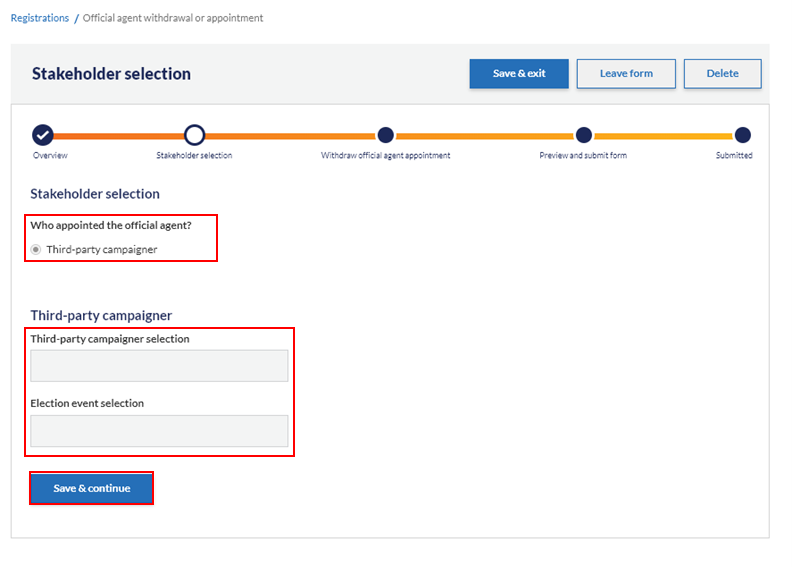
2. Check that the prepopulated information is correct. This section cannot be edited. Select the appropriate reason for the withdrawal of the official agent’s appointment and whether you would like to appoint a new official agent.
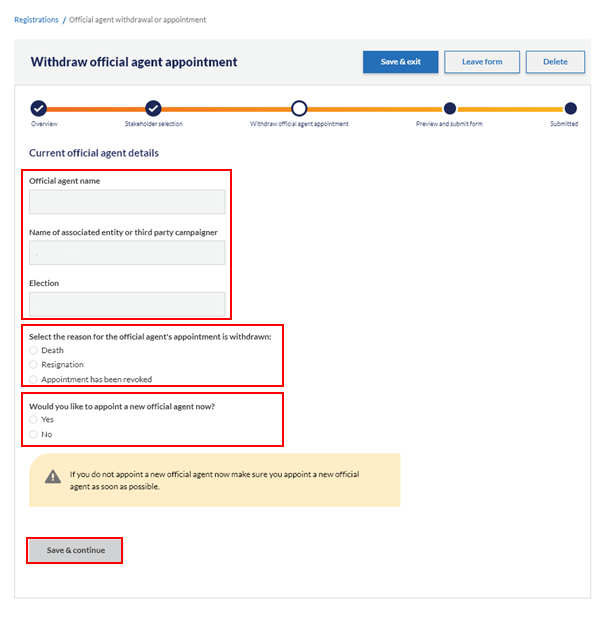
3. Preview the form to ensure all the prepopulated, read-only information is correctly recorded. If it is not correct, you can click back using the navigation bar to edit the information or elect to ‘Delete’ the form. Click ‘Submit withdrawal’ to withdraw the current official agent once you have confirmed the information is correct.
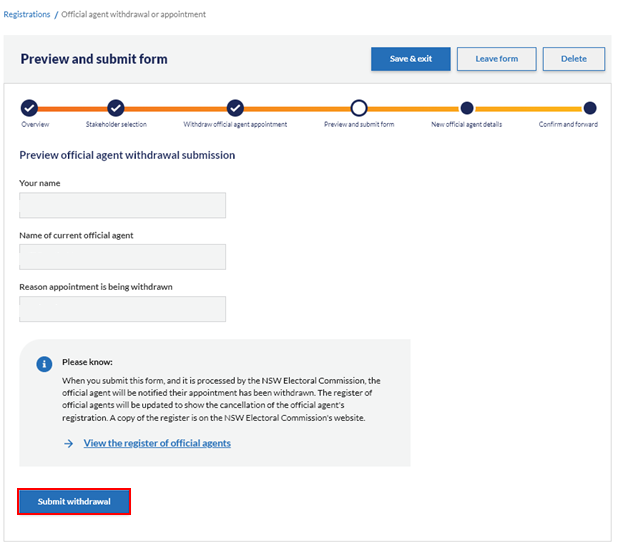
4. If you have previously selected ‘No’ to appointing a new official agent now, the process will end and a submission screen will appear. If you do not appoint an official agent straight away, appoint a new official agent as soon as possible.
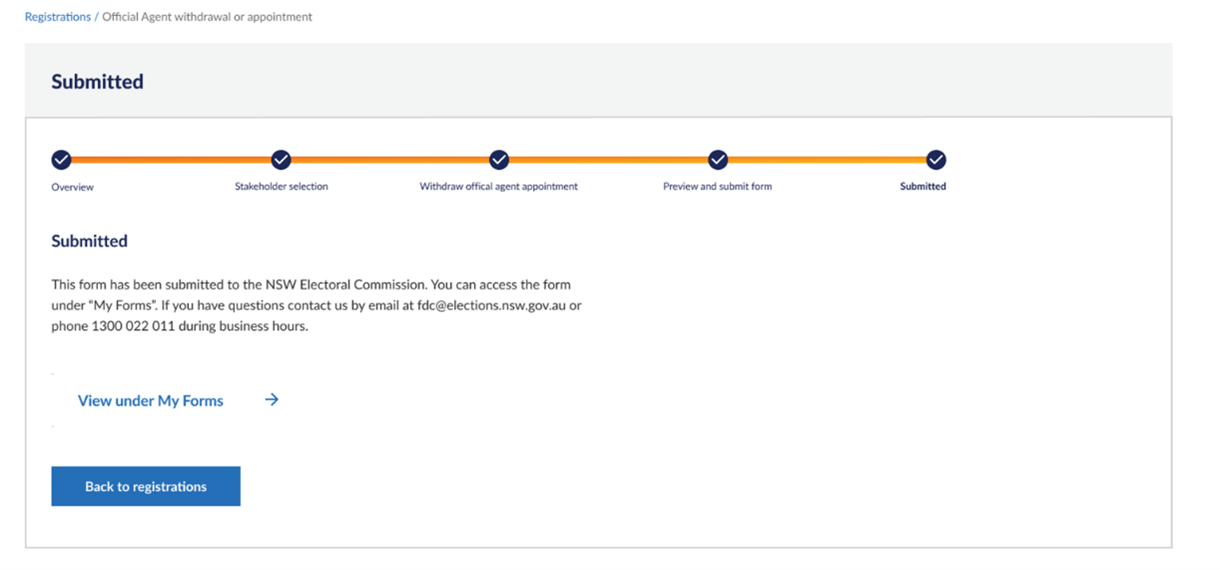
5. If you selected ‘Yes’ to appointing a new official agent now, you will be prompted to do so.
Appointing an official agent
1. When appointing an official agent, you will be prompted to provide the prospective official agent’s details.
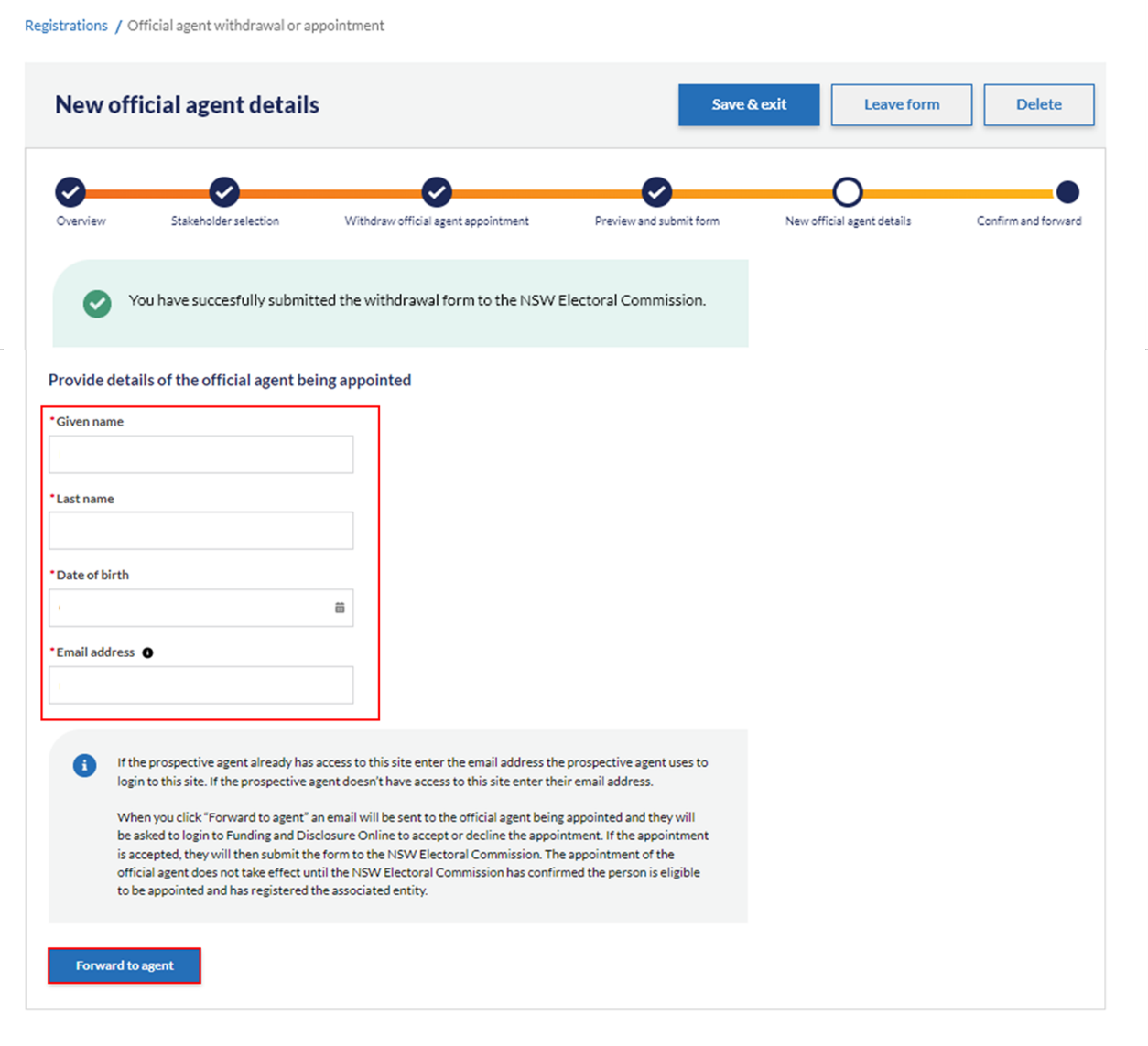
2. After you have provided the appropriate details, click ‘Forward to agent’ to invite prospective agent to accept the official agent appointment.
You can delete the appointment form prior to the official agent submitting the form to the NSW Electoral Commission.
No further changes can be made to the third-party campaigner/associated entity section once the application has been forwarded to the agent.
When appointing an official agent, you will be prompted to provide the prospective official agent’s details.
3. When appointing an official agent, you will be prompted to provide the prospective official agent’s details.
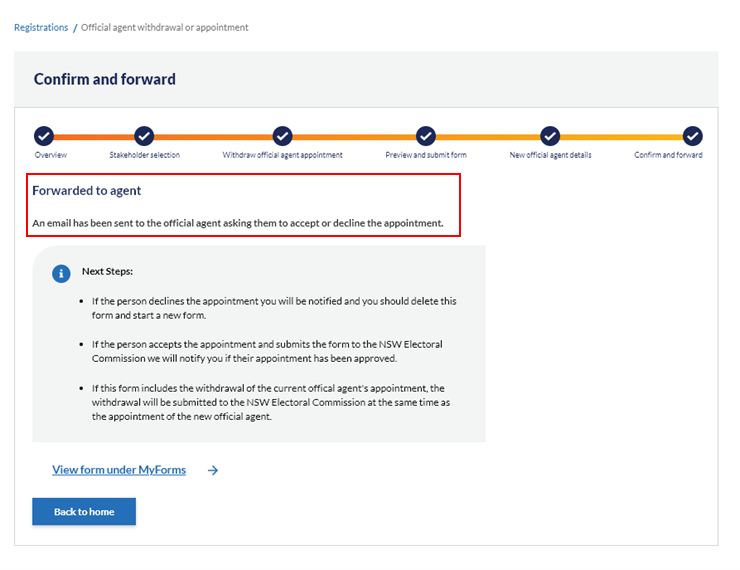
4. You can monitor the status of your form in the 'My forms' tab. The official agent withdrawal form should show as ‘Submitted’ and the official agent appointment should show as ‘forwarded to agent.'
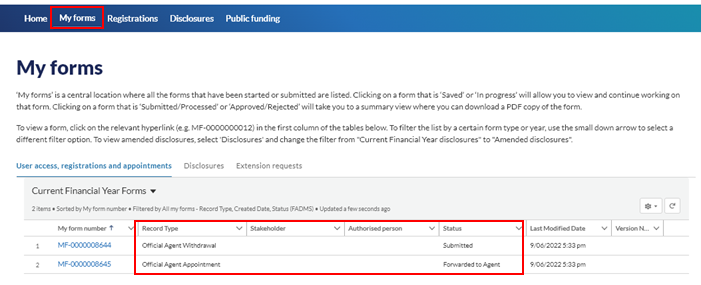
5. The prospective official agent will receive an email from the NSW Electoral Commission to inform them of the official agent appointment and provide instructions on how to accept or reject the appointment.
6. You and the prospective agent will be sent a reminder after 7 days if the form has not been submitted.
7. If the prospective official agent declines the appointment, you will receive an email. The form will not be submitted to the NSW Electoral Commission. You will be able to delete the form and start a new appointment form using the same process.
For the prospective official agent
1. You will receive an email from the NSW Electoral Commission to inform you of the official agent appointment and provide instructions on how to accept the appointment.
2. If you do not have access to Funding and disclosure online as a prospective official agent, you will be sent an email which includes a link to a pre-filled portal access request form and a link to the appointment form on the portal to access when you log in.
You must request access to Funding and disclosure online to accept or decline the appointment. You will not be able to add or change the third-party campaigner or associated entity that appointed you as an official agent. If you don’t accept or decline the appointment within 7 days, you will be sent a reminder.
3. If you already have access to Funding and disclosure online, you can log in to accept or decline the appointment.
4. You will see a bell notification. Click the bell notification to access the form. Or go to the ‘My forms’ tab to access the form. In the registrations action list on the homepage there will be an action listed to accept or decline the appointment.
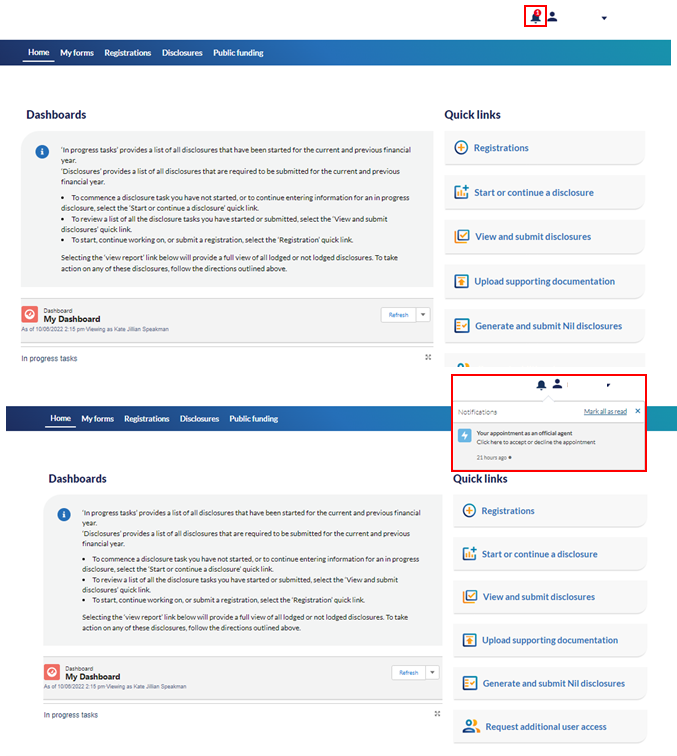
5. Open the form. Click ‘Continue’ once you have read the summary.
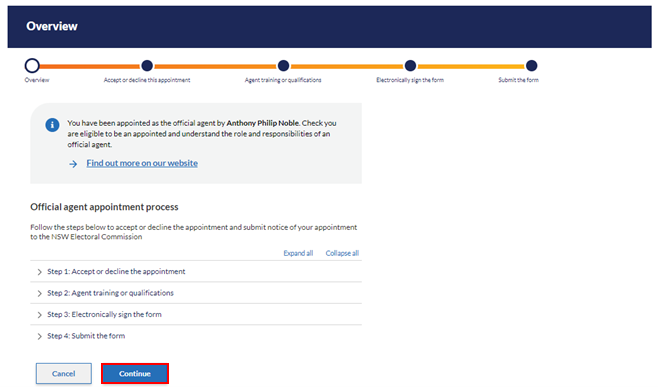
6. Navigation:
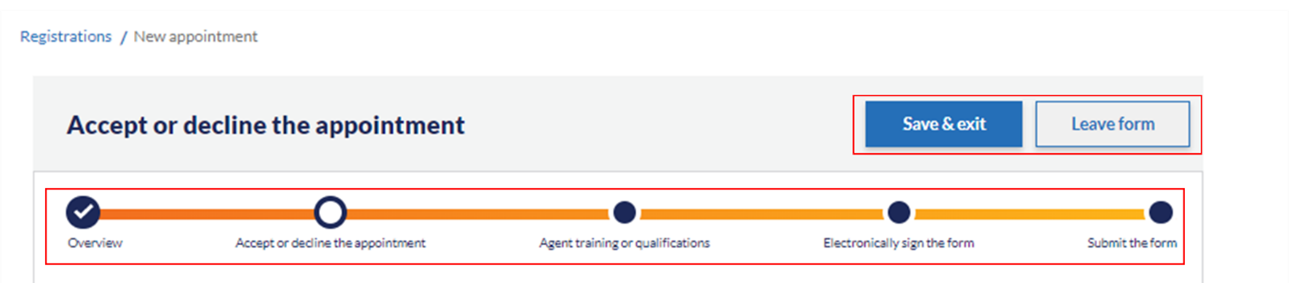
‘Save & exit’ from the form at any time and continue it later. If you choose this option, you can find the draft form in the ‘My Forms’ section and open it to continue.
‘Leave form’ at any point, however your progress in the current screen will not be saved. You can find the draft of the form in the ‘My Forms’ section and open it to continue.
The progress bar at the top of the form can be used to navigate the sections of the form and you can click on the circles to navigate forward and back.
7. Select ‘Yes’ to accept the appointment or ‘No’ to decline the appointment.
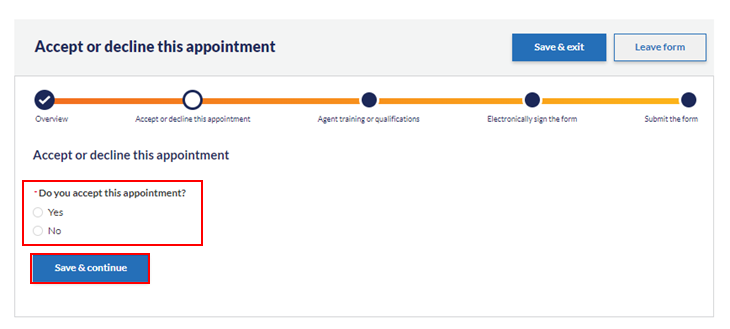
8. If you choose to decline the appointment, click ‘Submit.’ The process will end and the person who appointed you will receive a notification that you have declined the appointment.
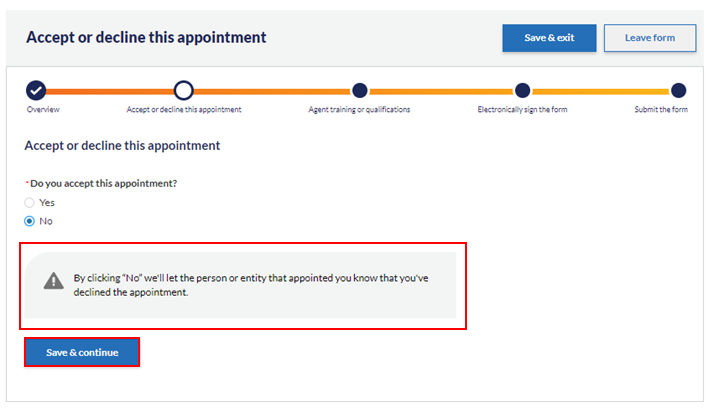
9. If you select ‘Yes,’ fill in your details as prompted. If any prefilled details are incorrect, you can correct them. Once details are correct click ‘Save & continue’.
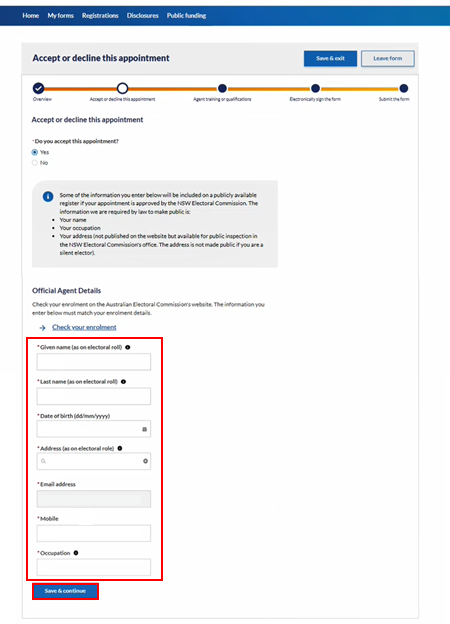
Note:
You will not be able to change the third-party campaigner/associated entity sections and the listed email address.
Once you have entered your details, an electoral roll check will be performed. If the roll check is invalid, then an error message “Unable to verify enrolment details, please try again or contact the NSW Electoral Commission” will show and you will not be able to proceed with the form.
Please contact the NSW Electoral Commission for next steps.
10. If you have not completed agent training, then you will be asked to provide relevant accounting qualifications or complete the NSW Electoral Commission’s online training for agents. You must complete training or have an applicable qualification before being able to accept the appointment.
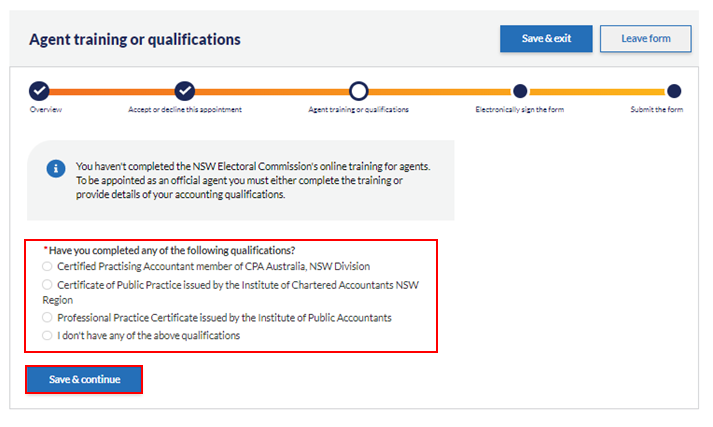
11. If you have a relevant accounting qualification, you will be prompted to provide the details of the qualification to proceed.
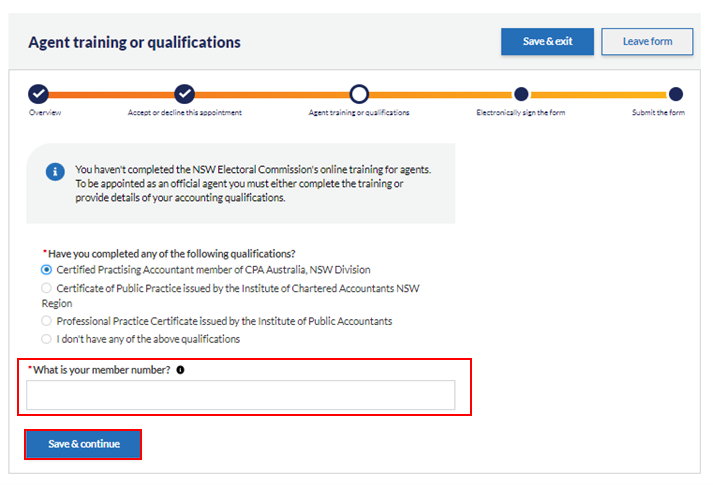
12. If you do not have any of the listed accounting qualifications, you must complete the NSW Electoral Commission’s online training to proceed.
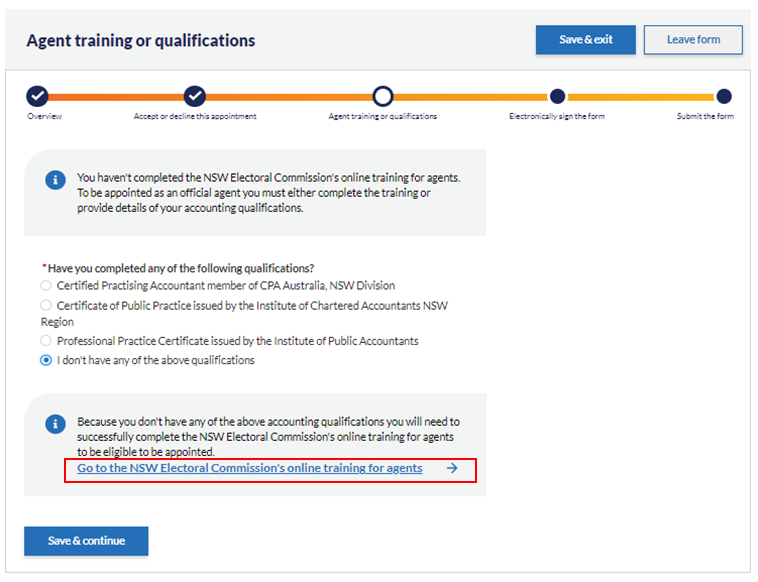
Select ‘Go to the NSW Electoral Commission’s online training for agents’ to complete the training and a new window will open.
If you would prefer to complete the training at a later date, you can click ‘Save & exit’ to save your progress on the form.
Please note:
Once you have accessed the online agent training for the first time using the link in Funding and disclosure online, you can only ever access the training through Funding and disclosure online.
It is recommended that you set up an account on the agent training website first so you have a username and password for the training website.
You have the option to undertake refresher training at any time, even if you have already completed the training, without impacting on your previously passed training status.
The system will track training completion so that when you log in again you can resume the training from the point where you left it at the last session.
You can only access the agent training website if you are enrolled to vote at the NSW elections.
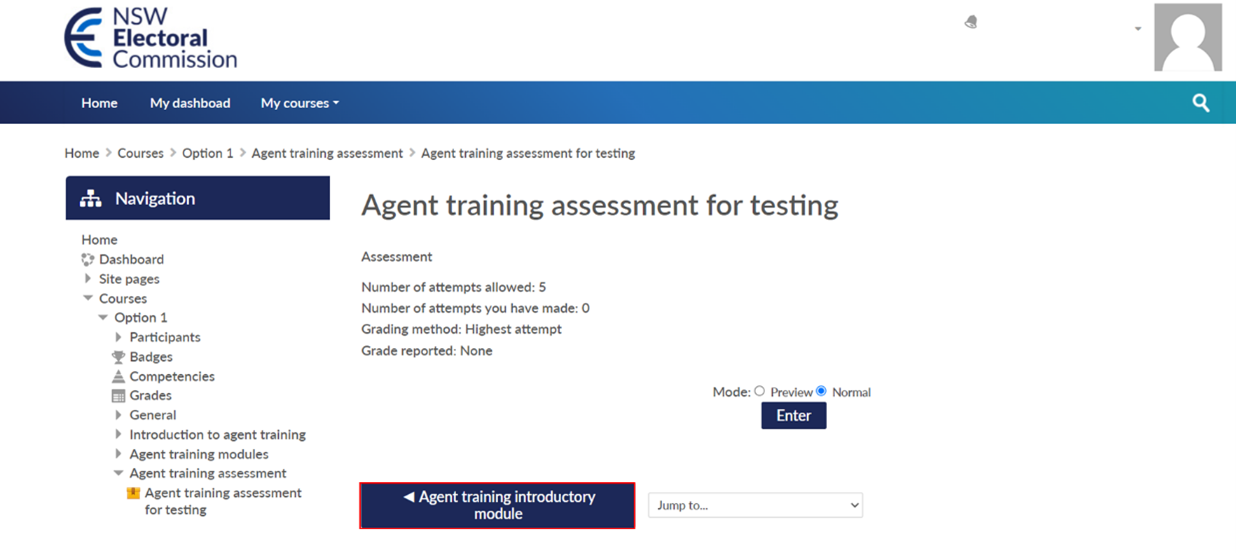
13. Once you have provided your relevant qualification or have completed the NSW Electoral Commission’s agent training, you will be prompted again to accept or decline the appointment.
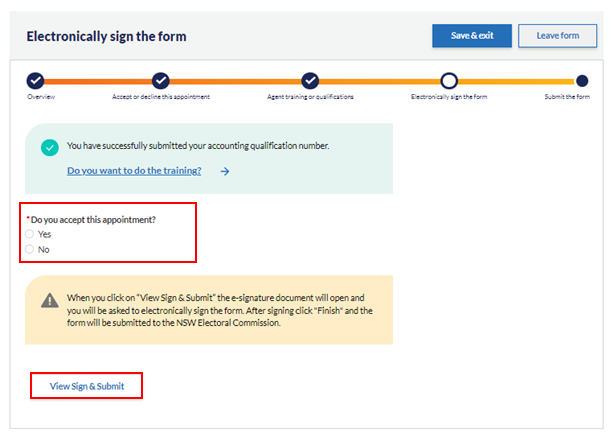
14. If you select ‘No’, click ‘Submit.’ The process will end here. The form will be submitted to the NSW Electoral commission and the person that appointed you will be notified that you have declined the appointment.
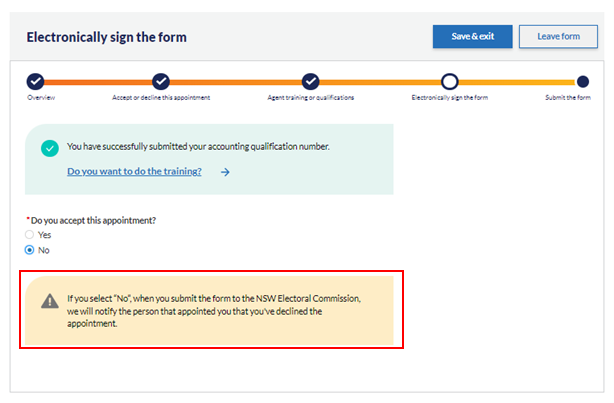
15. If you select ‘Yes’ and click ‘View & Sign’ you will be navigated to the DocuSign page. Please read the Electronic Record and Signature Disclosure, click the box to agree and select ‘CONTINUE’.
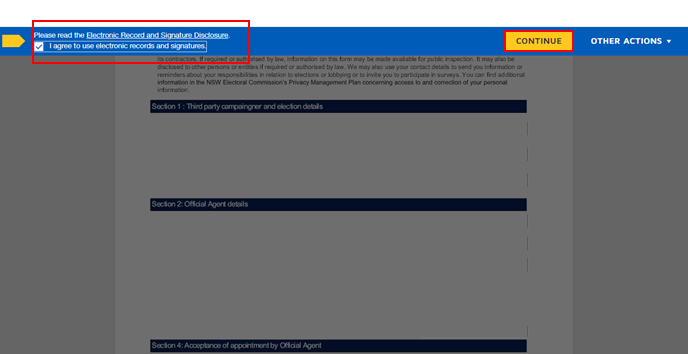
16. Review the information on the document to ensure it is accurate. If the information is inaccurate, you will be able to close the e-signature document without providing your signature. Use the navigation bar in the form to edit your information. Continue to the e-signature page and ensure that the updated information is accurate.
17. Once you have reviewed the information. Click ‘Sign’ in the signature box. A smaller screen for filling in your signature will appear. Select the tab most appropriate option and ‘Select Style,’ ‘Draw’ or ‘Upload’ your signature.
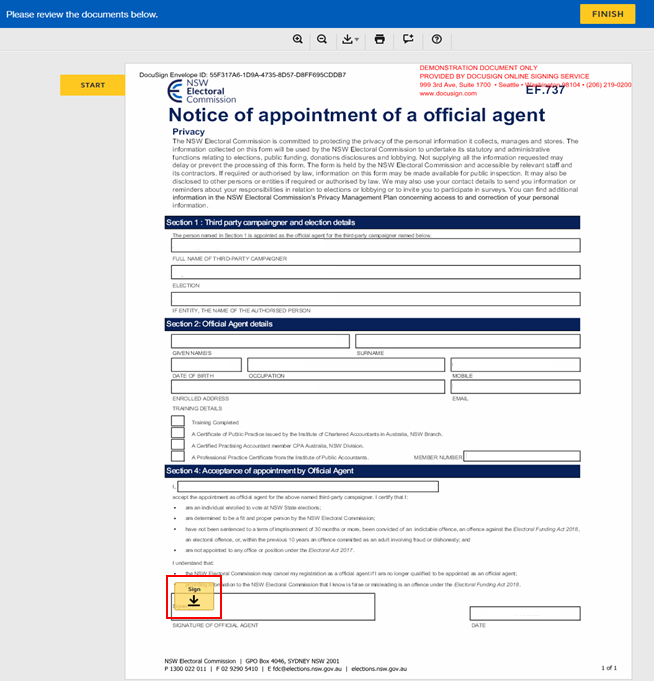
18. Click ‘ADOPT AND SIGN.’
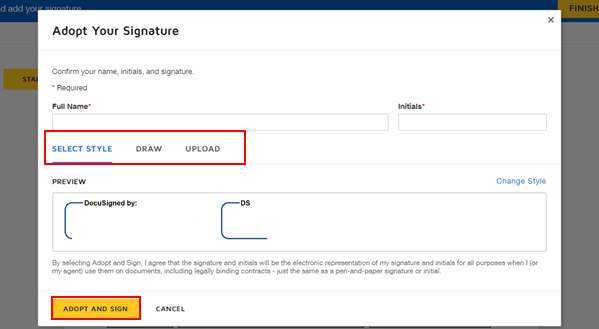
19. The signature from the pop-up box should be populated in the signature box on the form. Review the document and click ‘FINISH’ to submit. Stay on the page and you will be redirected back to Funding and disclosure online.
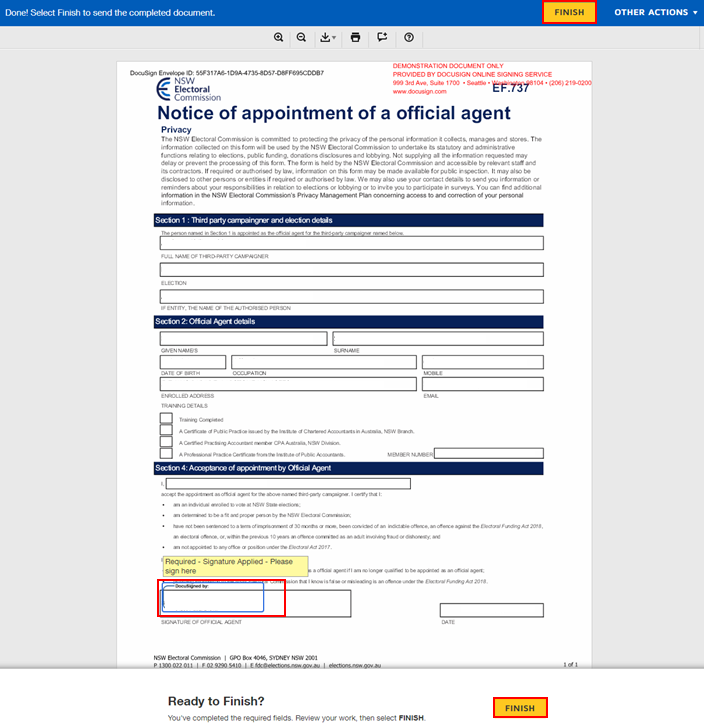
20. A confirmation of submission will appear on your screen. If you would like to monitor the status of your form or view your other forms, click ‘View this form under My Forms.’ The ‘My Forms’ tab can also be accessed from the homepage.

You can sign at a later time or decline to sign on the e-signature document by navigating to the ‘Finish Later’ or ‘Decline to Sign’ buttons on the drop-down menu under ‘OTHER ACTIONS’ and you will be navigated back to the portal form on the ‘Electronically sign the form’ page. An alert message will show.
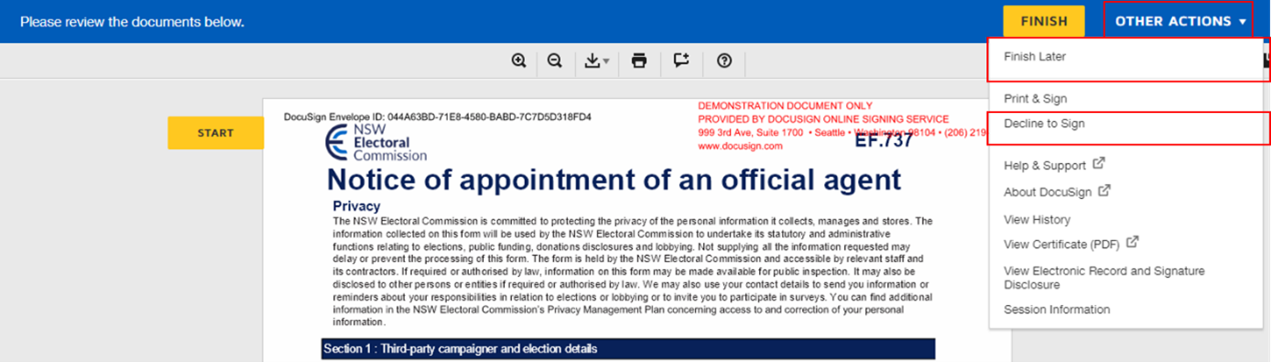
You can update information on the form until the form is submitted.
If you have been taken back to the portal form from the e-signature document, you will be required to e-sign the form again before submitting it.
If you update information on the form, when you click ‘View Sign & Submit’ a new e-signature document will appear that reflects these changes.
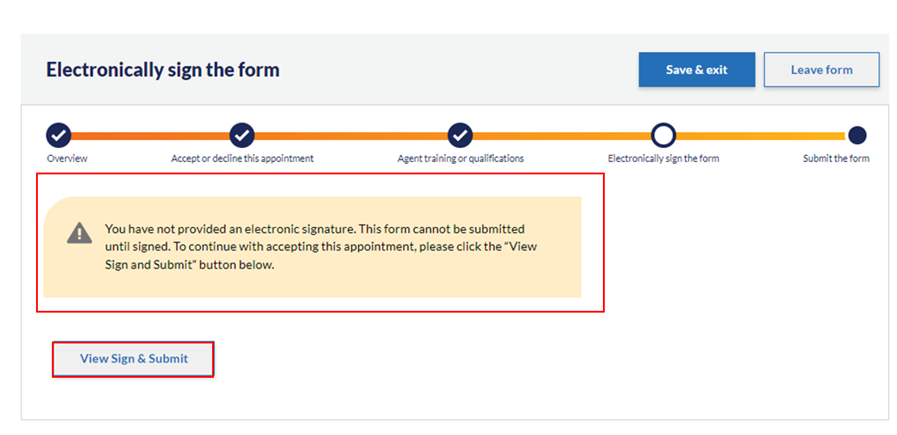
Once you have provided the e-signature and have clicked the ‘Finish’ button, the form will be submitted to the NSW Electoral Commission and you will be redirected back to the portal and see an onscreen confirmation of successful submission of the form.
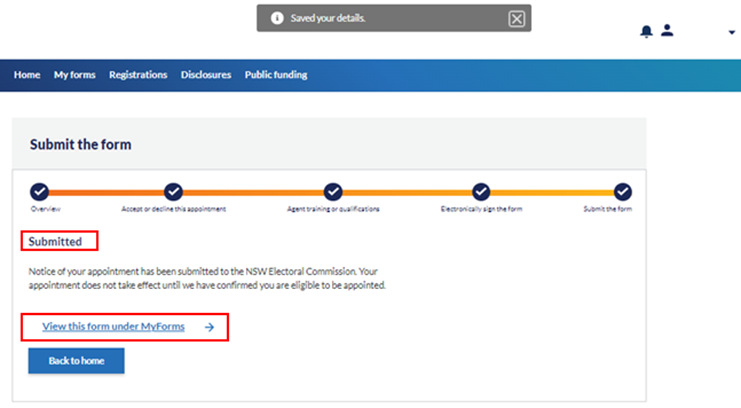
21. Keeping track of your form:
You can keep track of the progress of your form in the 'My Forms' tab.
Once submitted, the status will show as ‘Submitted.’
When the NSW Electoral Commission has received the form and is processing it, the status will show as ‘Processing.’
If the form has been approved, the status will show as ‘Processed’ and you will receive an email confirmation.
If the form has been rejected, the status will show as ‘Rejected’ and you will receive an email with the rejection reason. The rejection reason will also be shown on Funding and disclosure online.
If the form is no longer required, the status will show as ‘Not required.’ You will not receive an email. The reason will be shown on Funding and disclosure online.
